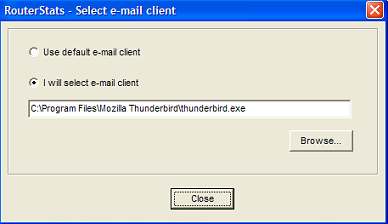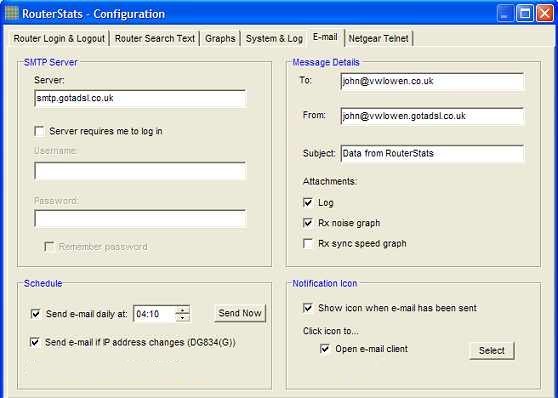
RouterStats can be configured to send an e-mail once every day, whenever the Alarm is triggered or whenever your internet IP address changes.
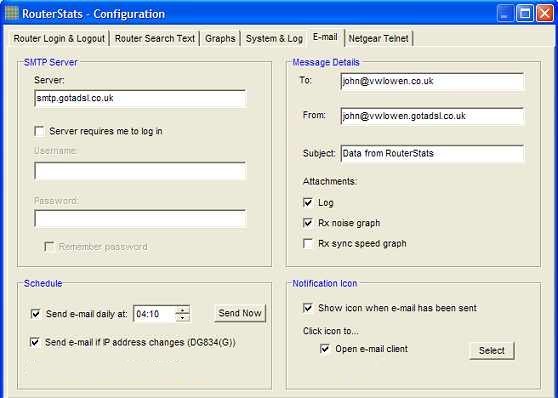
In the Smtp Server section, enter the host name of your ISP's SMTP Server. If the server requires you to login, check the Server requires me to log in checkbox and enter your mail server's username and password.
In the Schedule section, check the Send e-mail daily at checkbox and enter the time you want RouterStats to send the e-mail.
You can also have RouterStats send an e-mail if the alarm is triggered or when your internet IP address changes (Netgear DG834(G) only).
Press the Send Now button to send a test e-mail.
In the Message Details section, enter the recipient's e-mail address (probably yourself) in the To: box. Most SMTP servers will require you to enter a valid From: address and you can add something as a Subject: for the message.
Currently, the following attachmments can be added to the messages:
Select each attachment with the appropriate checkbox.
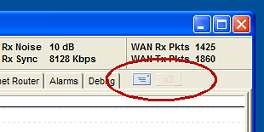 |
The Show icon when e-mail has been sent checkbox will cause an icon to appear below
the toolbar when an e-mail has been sent.  Click on the icon to open the default
e-mail client or reset the icon. Click on the icon to open the default
e-mail client or reset the icon. |
If you want to use a different e-mail client (or RouterStats is unable to determine the default client), click the Select button and choose the I will select e-mail client radio button.