


In the Router Make & Model section, select the radio button appropriate for your router.
In the Login section, the URL should already be there for you unless you've changed the IP address from the default (192.168.1.254). If you need to change the IP address, be careful not to change any other text in this box.
If you need to log in to your router, check the Login checkbox and enter your username and password.
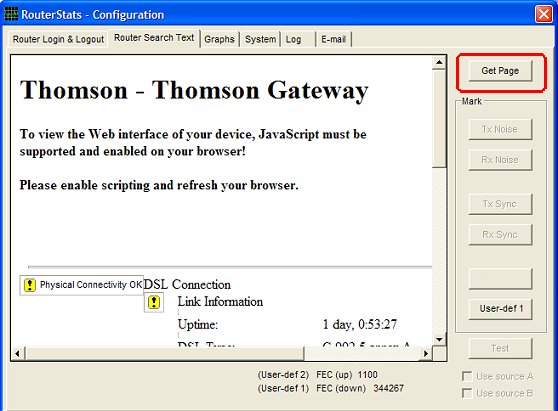
You may need to press the Get Page button a couple of times but, with luck, the router's stats page should be displayed in the window.
Ignore any warnings about JavaScript needing to be enabled. RouterStats works without it!
If you have problems getting the page to display at all, check out the problems page here.
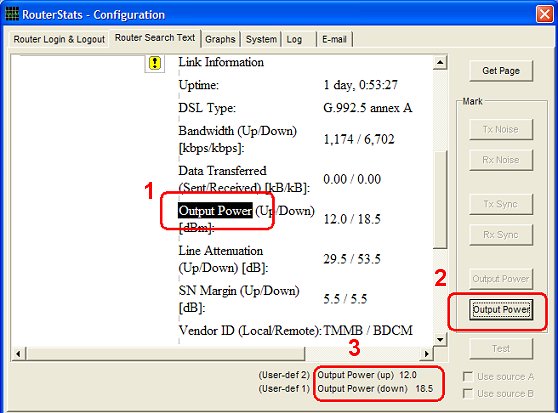
For example, if we wanted to plot changes in the Up and Down Output Power values, find where they are displayed in the window and highlight the appropriate text (1).
Press the User-def 1 button (2) in order to mark its position. The two values should appear below the window to the right hand side (3).
The next step is to configure the graphs.
RouterStats will automatically save your configuration settings when it closes but you can save the settings at any time by clicking the Apply & Save button on the Configuration Window's bottom panel.