The Computer
Streaming video needs a reasonably modern computer with a fast CPU and plenty of graphics memory. I would suggest that at least something around 850MHz CPU with 250 Megs of memory and a decent graphics card with at least 64 Megs of graphics memory should be considered to be a minimum.You will also need an additional piece of hardware - a video capture card.
A special card dedicated to the purpose, such as the ViewCast Osprey-100 is ideal but a less expensive TV Capture card (even an older analogue type of TV card) is generally also suitable as long as it has a 'Composite Video' input. (If your camera has an s-video output, use that instead if the TV-capture card has a suitable input socket).
The software
You'll need to install the driver and software for the TV-capture card and connect the camera to the card's video input. The capture card software will have an option to select TV Tuner or Composite Video - select Composite Video. (Better still, use s-video if camera and tv card support it). Once you can view the camera on the software supplied with the TV-capture card, close that software. The video source can only be viewed on one program at a time!You will need to install some software called an 'encoder'. I know of three suitable programs:
-
You can download Media Encoder totally free of charge from the Microsoft website.
-
You can download Star Media Center from
www.videohelp.com
- You can download Media Master - my own simple encoder which I use for the video pages on this website (recommended!).
At this point, you need a 'live' broadband connection to the internet.
The Internet
Once you have a working internet connection, you can start the encoder software. If you use Media Master, simply select the TV-capture card from the Video devices list and click the Preview button. The default network settings will do for now.
Using an Internal or USB modem
If you're using an internal or USB modem, your external internet IP address will be shown somewhere in the software. Media Master shows it as circled below:
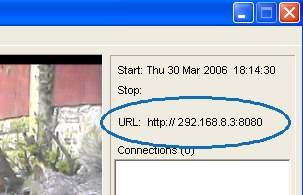
Start the encoder running. You should then be able to open Windows Media Player and type in the same URL, as shown to the right, here: When you click 'OK', Media Player should begin showing the video. |
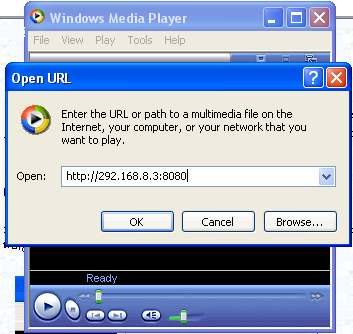
|
Once you've reached that point, you're almost home and dry. If you can, phone a friend and ask them to type in the same URL into their Media Player. Once you've confirmed that the video is working over the internet, you only need to add the appropriate code to the webpage on your website. Go to next page
Using a Router/Modem
If you use a router/modem, the situation is slightly more complicated because the media encoder cannot "see" your internet IP address. Instead, the encoder will show your local LAN address. This is the IP address your computer uses to communicate with the router. You can type that address into Windows Media Player and see the video but people outside cannot use that address - they need to use your true internet IP address. You'll find this address in your router configuration pages (usually viewed through your web browser) but, as there are so many different types, you'll need to check your own router's documentation.You'll also need to set up what is called 'Port forwarding' - people on the outside world can talk to your router via your internet address; you need to tell the router to forward their traffic on to the encoder.
Check out Working behind a router for more information about Port Forwarding.
© Copyright