Streaming Video - your webpage
Testing with media playerJust to recap, you can check if the encoder is working by simply opening Media Player, clicking File | Open URL.. and typing in your internet URL.As I mentioned on the previous page, the URL shown on the Encoder may not be your outside internet connection. It is that outside URL that you should type in. If you don't know what it is and you can't find it in the router, click here to get your outside IP. Add a colon (:) and the port number that's set in the Encoder.
For example: Get on the phone, ask a friend to do the same and, hopefully, they can see it as well. All that remains is to 'embed' Media Player in a webpage and it's done. |
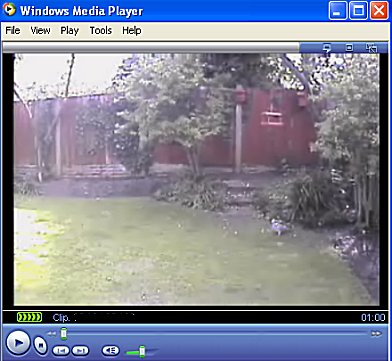
|
Adding code to your webpage
Instead of having visitors to your website open Media Player, it's much better to embed it in a webpage. To do that, simply add the following HTML code where you want the video to appear.
<object id="mediaPlayer" width=320 height=258 classid="CLSID:22d6f312-b0f6-11d0-94ab-0080c74c7e95" codebase= "http://activex.microsoft.com/activex/controls/mplayer/en/nsmp2inf.cab#Version=6,4,5,715" standby="Loading Microsoft Windows Media Player components..." type="application/x-oleobject"> <param name="FileName" value="http://123.456.789.123:8080"> <param name="AutoStart" value="true"/> <param name="ShowControls" value="0"/> <param name="ShowStatusBar" value="1"/> <param name="ShowDisplay" value="false"/> </object>
Note the value in bold should, of course, be changed to your outside IP address and the Port number which you set in Media Encoder.
© Copyright