Informing The Modem/Router
Once you've set up the fixed LAN IP address in the computer, you need to let the modem/router know about it for two reasons. Firstly, so the modem/router knows the computer could be on the network and, secondly, the tell the modem/router not to issue the IP address to another computer.Log into the modem/router as usual and click the Basic button. This time, select Dhcp from the list on the left. The following window will appear:
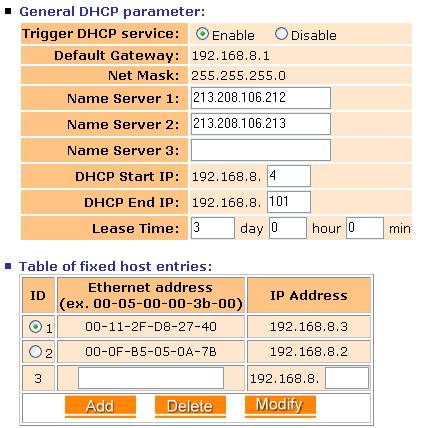 |
In the bottom table (Table of fixed host entries), Enter the MAC Address and the fixed LAN IP Address that we've set for the computer and press the Add button. (Note that the Mentor modem/router calls
the MAC Address the 'Ethernet address'). Some modem/routers are smart enough to discover the MAC address for you so, if that's the case, you'd just need to confirm that it's associated with the correct computer & LAN IP address. Here, I've added two computers with fixed LAN IP addresses of 192.168.8.2 and 192.168.8.3 so the next available address would be 192.168.8.4 In the top table (General DHCP parameter), set the DHCP Start IP to the next available - in our case here, 192.168.8.4 |
When you've finished adding entries, click the Finish button and then Save & Restart.
© Copyright